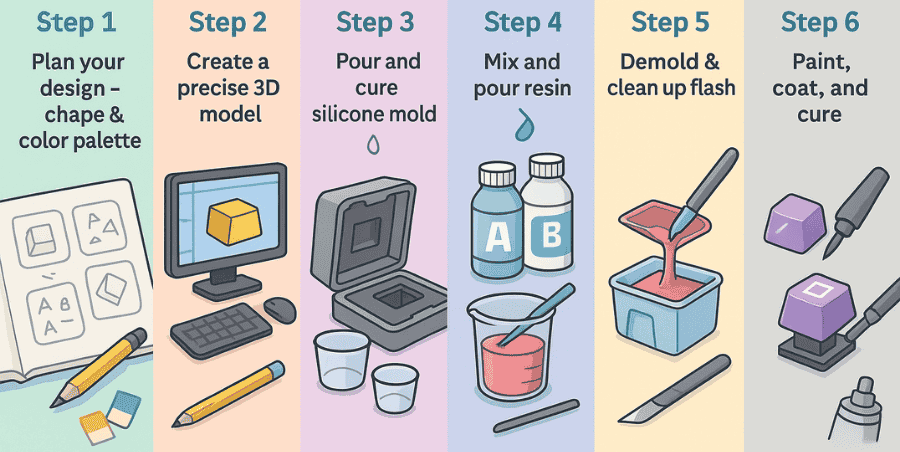The technical side of mechanical keyboards often comes down to firmware, and two of the most popular ones are QMK and VIA. These are basically the brains that let you customize how your keyboard works. With them, you can change key functions, set up macros, or even adjust lighting to match your style.
In this guide, we’ll take a closer look at both QMK and VIA, explain how they work, and help you understand why they’re so important in the mechanical keyboard world. Once you know the basics, you’ll see how much freedom they give you to shape your typing and gaming experience.
What is QMK?
Before we dive into QMK and VIA, it’s important to understand what firmware actually is.
Firmware is a set of instructions stored in a device’s memory that tells the hardware how to perform its functions. Think of it as the built-in guidebook for your keyboard, mouse, or any other device. While software is written in programming languages and can be easily updated or changed, firmware is written in machine language and is closely tied to the hardware itself.
Every piece of hardware comes with its own firmware, which controls how it works and how it communicates with other hardware or software on your computer. In the case of keyboards, firmware decides what happens when you press a key and how the signal is sent to your PC.
QMK and VIA are two popular types of keyboard firmware. They determine how your keyboard processes key presses and give you the ability to customize things like layouts, macros, and lighting. In short, firmware is the foundation that makes all those customizations possible.
QMK:
QMK is a powerful open-source firmware that gives you deep control over your mechanical keyboard. With it, you can create custom keymaps, add multiple layers, and set up complex macros. In simple terms, QMK lets you decide exactly what every key should do, far beyond the default factory settings.
Customization with QMK works by editing the firmware itself. You configure the layout, then compile the firmware and flash it onto your keyboard. This process may sound technical, but it’s what makes QMK so flexible. For example, you can make one key do different things depending on whether you tap it, hold it, or combine it with another key.
Because QMK is open-source, it has a huge community behind it. That means there are tons of guides, layouts, and examples online to help you build your own setup. If you like full control and don’t mind experimenting a little, QMK is one of the best tools you can use for customizing your keyboard.
What is VIA?
VIA is a software application made to simplify the use of QMK-compatible keyboards. Instead of writing code and flashing firmware, VIA gives you an easy graphical interface (GUI) where you can customize your keyboard in real time.
With VIA, you can remap keys, adjust layers, and tweak settings with just a few clicks. It removes the need for coding, making advanced customization accessible even for beginners. For example, you can drag and drop functions onto keys, set up shortcuts, or change a layout instantly without restarting your keyboard.
Another big advantage is speed. Since VIA applies changes on the spot, you can test different setups quickly and find what feels right. This makes it especially useful for gamers, professionals, or anyone who wants flexibility without the hassle of compiling firmware.
In short, VIA is like the user-friendly front end for QMK. It gives you freedom, simplicity, and control all in one package.
QMK vs. VIA: How They Work Together
VIA is built on top of QMK-compatible keyboards, meaning it needs QMK firmware at its core to work. You can think of QMK as the engine and VIA as the dashboard that makes it easier to drive.
The main difference is in how friendly they are to use. VIA is designed to be much more beginner-friendly than the traditional QMK tools. It gives you a simple interface where you can make changes quickly without touching any code.
On the other hand, QMK itself offers much deeper customization. If you want advanced features, unique macros, or special layers that go beyond what VIA allows, QMK is the better choice.
In short, VIA makes QMK easier to access, while QMK gives you the raw power to push your keyboard’s limits. Most people start with VIA for convenience, and later explore QMK when they want full control.
Conclusion
If you’re a beginner, it’s best to start with VIA. It’s simple, visual, and doesn’t require any coding. Once you get comfortable with customizing your keyboard through VIA, you can step up to QMK for more advanced control.
Think of it like learning to drive: VIA is the automatic car easy and straightforward. QMK is the manual car harder at first, but it gives you full control once you know what you’re doing.
Starting with VIA will help you understand the basics of remapping keys and adjusting layers, and later QMK will let you unlock the full potential of your keyboard.
FAQ’s
What’s better, QMK or Via?
QMK and VIA are both keyboard firmwares, but they have some key differences. QMK is more code-focused and gives advanced users deep customization options. VIA, on the other hand, is easier to use with a simple interface, making it more suitable for most people.
Can QMK improve my typing?
QMK firmware gives you an edge by reducing input lag and boosting responsiveness. This makes your keyboard feel faster and more precise, which is especially helpful for gaming and fast typing.
Can I build my own QMK keyboard?
With the QMK Configurator, you can create your own keyboard layout online. After setting up the keymap, you can either download the JSON file or compile the firmware right away to flash onto your keyboard.
How do I check if my keyboard supports via?
When you buy a keyboard online, the specs usually mention if it supports QMK. Sometimes it’s even included in the product name. Always check this detail before buying if QMK support is important to you.
Ready to eliminate key wobble and chatter? Follow our hands‑on walkthrough for How to use Durock stabilizers and enjoy buttery‑smooth big keys.