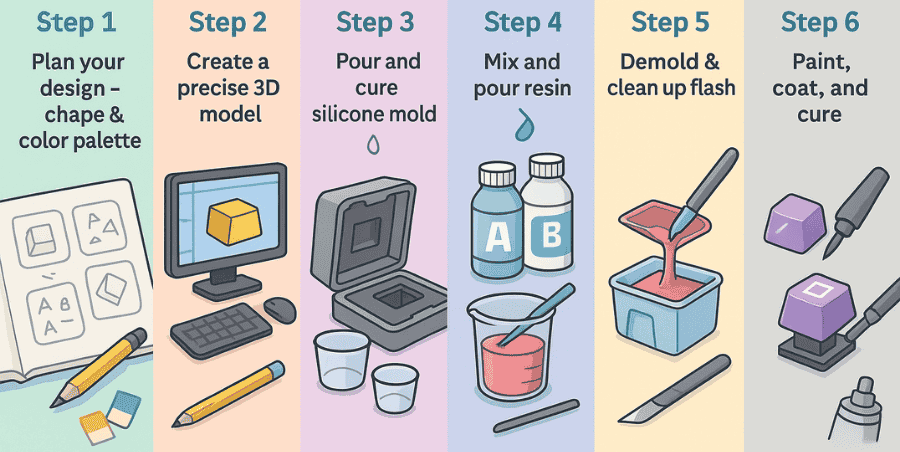In this keyboard sizes guide, we’ll go over the different layouts and help you figure out which one might work best for you. Keyboards come in many shapes and sizes, and each one has its own strengths depending on what you need it for.
There are about six common sizes:
- 100% full-size
- Tenkeyless (TKL)
- 75%
- 65%
- 60%
- 40%
Each size changes how compact or spacious the keyboard feels. A full-size keyboard gives you every key, including the number pad, while smaller layouts like 65% or 60% remove certain keys to save desk space and improve portability. The 40% is the most minimal, often removing even more keys and relying heavily on function layers.
In this guide, we’ll break down each layout, explain what makes them unique, and highlight the pros and cons so you can choose the one that fits your needs whether it’s gaming, typing, or just saving space on your desk.
6 Common keyboard sizes
1. Full size keyboard 100%
The 100% keyboard is the most common layout. It includes every key the number pad, arrow keys, navigation cluster, function row, and all the standard alphanumeric keys. Because of this, it offers the full range of functions without needing extra shortcuts.
This layout is especially useful for accountants, data entry professionals, and office workers who rely heavily on the number pad. If you often work with spreadsheets, financial software, or anything that requires a lot of numbers, a full-size keyboard is the most practical option.
The trade-off is size. A 100% keyboard is the largest layout, so it takes up more desk space and is less portable. It can feel bulky if you have a small desk or if you want more room for your mouse, which is why many gamers prefer smaller layouts.
Still, for people who want everything in one place without sacrificing keys or relying on function layers, the 100% keyboard remains the go-to choice.
2. Tenkeyless (TKL) keyboard
The tenkeyless (TKL) keyboard removes the number pad, which makes it more compact than a full-size keyboard. It is often called the 80% layout because it keeps about 80% of the keys from a standard keyboard. You still get the function row, arrow keys, and navigation cluster, so it has most of the important functions.
This layout is great for people who want the full typing experience without the bulk of a number pad. It saves space on your desk, giving you more room for your mouse, which is especially helpful for gamers and people with smaller setups.
The TKL layout is a good balance between functionality and desk space, making it one of the most popular keyboard sizes today.
3. 75% keyboard
The 75% keyboard is smaller and more compact than a TKL keyboard. It still keeps the function row, arrow keys, and essential modifier keys, but the layout is tighter with little to no spacing between sections.
This size gives you a good balance of compactness and functionality. You don’t lose the keys most people use daily, but you save extra desk space compared to a TKL or full-size keyboard.
It’s especially popular with people who want a cleaner, minimalist setup while still keeping shortcuts and navigation keys within reach. For gamers, it offers more room for mouse movement, and for office work, it has nearly everything you need without feeling cramped.
The only drawback is that the tighter layout can take some time to get used to, especially if you’re coming from a larger keyboard.
4. 65% keyboard
The 65% keyboard is even more compact than a 75% keyboard. It usually keeps the arrow keys and some essential keys, but it removes the full function row and other extras.
This layout focuses mainly on saving desk space, making it a great choice for people who want a smaller setup without giving up the arrows. It’s especially popular with gamers, since the extra space allows for more comfortable mouse movement.
Another advantage is portability. A 65% keyboard is light and easy to carry, which is useful if you game in different places or need a keyboard for both home and office.
The downside is that you lose the function row and some dedicated keys, so you may need to use FN key shortcuts more often.
5. 60% keyboard
The 60% keyboard is one of the smallest layouts you’ll find, and honestly, it’s not for everyone. It removes the function row, number pad, and navigation cluster, so you’ll need to use layers and shortcuts for those keys. That can take time to get used to, especially if you’re used to a full-size board.
The good part is its size and portability. It barely takes up space on your desk, leaving more room for your mouse, and it’s easy to carry around if you move between setups. Many gamers and people who like a clean, simple desk setup enjoy it for that reason.
On the downside, if you often use the function keys or navigation cluster, a 60% keyboard might feel limiting. It’s a trade-off: more desk space and portability, but less direct access to keys.
6. 40% keyboard
The 40% keyboard is even more smallest layout you can get. It removes even more keys than a 60% board, including some that many people use daily. To make it work, you have to rely heavily on layers and shortcuts for almost everything beyond letters.
In terms of use, this layout is very niche. It’s not practical for most people, especially if you type numbers often or use function keys. However, some keyboard enthusiasts enjoy it because it’s ultra-compact and forces a minimalist approach. It’s more of a hobbyist’s choice than a general-purpose keyboard.
The benefit is clear: it saves a huge amount of desk space and can look clean and unique. But the drawback is also clear: you’ll spend more time learning shortcuts and may lose speed for everyday tasks.
Conclusion
Choosing a keyboard really comes down to personal preference and what you actually need from it. In this guide, I’ve explained the most common keyboard sizes and the ones people use most often.
At the end of the day, the “best” keyboard doesn’t exist it’s about what feels right for you. Some people want all the keys for work, while others prefer a smaller, portable board for gaming or a cleaner setup.
Think about your daily tasks, comfort, and space before deciding. Once you know your priorities, picking the right keyboard becomes much easier.
If you need lightning-fast actuation, explore our recommendations on which keyboards have rapid trigger.