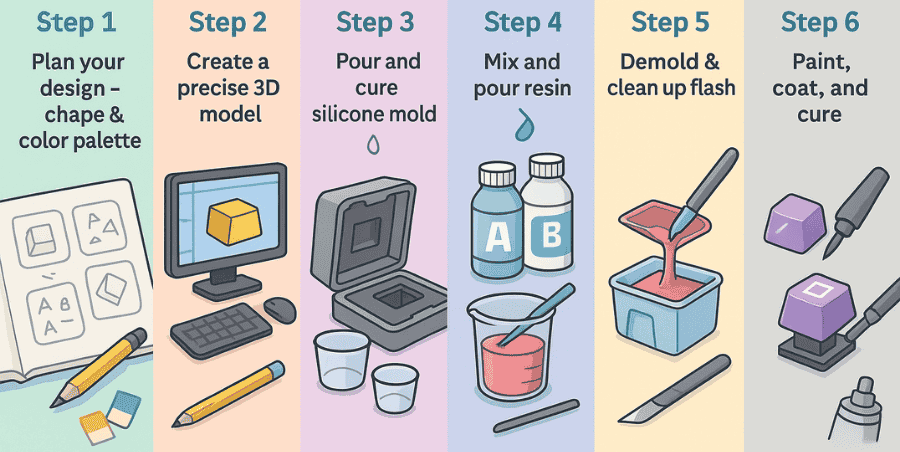Before you install switches on a hot-swap keyboard, you’ll need a couple of basic tools. The first is a keycap puller, which helps you safely remove the keycaps without damaging them. The second is a switch puller, which is used to pull out the old switches from the hot-swap sockets.
Most mechanical keyboards that support hot-swap switches often include a switch puller in the box, but if yours doesn’t, you can easily buy one online or at a local store. It’s always better to use the proper tool instead of forcing the switch out with your fingers, as that can bend the pins or damage the socket.
Changing the switch on Hot-swap sockets
To replace a switch on a hot-swap keyboard, you’ll only need two tools: a keycap puller and a switch puller.
Steps to replace a switch:
- Use the keycap puller to carefully remove the keycap from the switch.
- Take the switch puller and position it around the switch. Grip the small tabs on the top and bottom of the switch, push inward, and then pull the switch straight up.
- Once the old switch is out, align the pins of the new switch with the holes on the PCB.
- Gently press the new switch into place until you hear or feel a soft click.
Important things to keep in mind:
- Be gentle, forcing the switch may bend the pins.
- Always double-check that the pins are aligned before pressing down.
- A proper click means the switch is seated correctly.
Changing switches is quick and easy with hot-swap sockets, but careful handling ensures you don’t damage the PCB or the switches.
Changing soldered keyboard switches
Replacing switches on a soldered keyboard is much harder than on a hot-swap board. If you don’t have experience with soldering, it’s better not to try it yourself doing it wrong can damage or even destroy the entire keyboard.
The process is similar to swapping switches on a hot-swap keyboard, but with one big difference: you need to desolder the old switches first. That means heating up the solder joints on the PCB with a soldering iron and using a desoldering pump or wick to remove the melted solder. Only then can you safely pull out the old switch.
After removing the old switch, the new switch must be inserted and soldered back into place. This requires patience and a steady hand, since the soldering must be clean and precise for the keyboard to function correctly.
Because of this added complexity, many people stick with hot-swap boards unless they enjoy soldering as a hobby or want to build a custom keyboard from scratch.
Conclusion
Changing switches on a hot-swap keyboard is quick and easy. You don’t need special skills just a switch puller and some care when inserting the new switch.
On the other hand, changing switches on a soldered keyboard is much more difficult, especially if you don’t have soldering experience. It requires the right tools and steady hands, and mistakes can damage the board.
So, the difference is simple: hot-swap keyboards are beginner-friendly, while soldered keyboards are best left to experienced builders or hobbyists. If you’re new to mechanical keyboards, hot-swap is the safer and easier choice.
FAQ’s
Is hot-swap good for beginners?
Hot-swappable mechanical keyboards are a great choice for beginners because they let you easily change switches without soldering. The process is simple just pull out the old switch and pop in a new one, making it perfect for testing different switch types.
What are the downsides of hot swap?
Sometimes the hot-swap sockets can wear out over time, and there may be compatibility issues with certain switches. This also means customization can be a bit limited compared to soldered keyboards.
Do all switches fit in all keyboards?
No, not all switches fit in every keyboard. Compatibility depends on the keyboard’s design and the switch mounting style. Factors like plate design, PCB support, and case layout all matter when choosing switches.
Is hot swap worth it?
Hot-swappable keyboards give you the option to experiment with different switches and find the ones you like best. They’re definitely worth it and can be a better long-term investment, since you don’t need to buy a whole new keyboard just to change switches.
Want to go a step further? If your board isn’t hot-swappable or you’re looking for a more advanced switch modding route, check out our full guide on How to Replace Switches on a Mechanical Keyboard especially useful for soldered boards and deeper customization.